Accessing the cluster using X2Go
Note: This instruction page is only for using the SW316 laptops.
Note: You can click on an image to open the full image in a new window.
- After you log into a laptop, double click on the “X2Go Client” icon (or the “Neurocomp…” icon), to start X2Go Client. You’ll need your USERNAME and PASSWORD to access the cluster:

- Click on “neurocomp-teach” session title to launch the login screen:
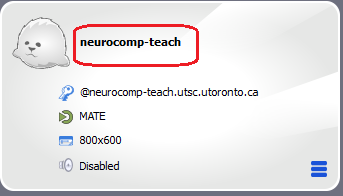
- Enter your USERNAME(Login) and PASSWORD and then click on “Ok” to log in:
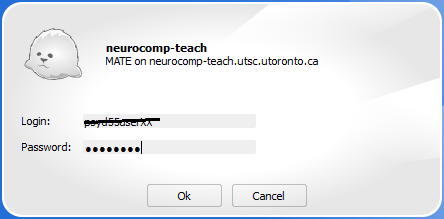
- Click on “Yes” to accept the hostkey if it asks:
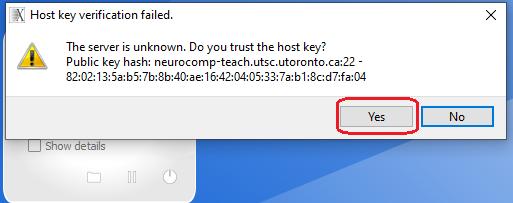
- After you log in successfully, you should see your account’s remote Desktop:

To run FSL / Feat, please follow the following link:
https://psyteach.utsc.utoronto.ca/index.php/start-a-slurm-session/
